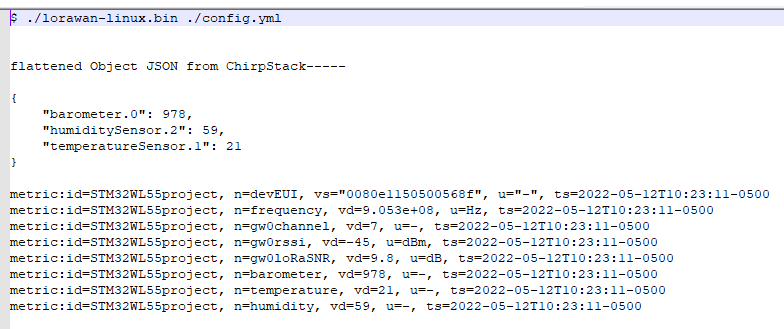Description
This project discusses implementing a waterproof temperature probe that sends temperature data wirelessly over LoRa. It covers adding the sensor node to an existing ChirpStack based private LoRaWAN network and Machinechat’s JEDI Pro IoT software platform. The sensor uses a DFR0198 waterproof digital temp sensor, a Seeeduino Xiao controller, and a Grove LoRa-E5 radio board. The LoRaWAN network uses Seeed’s IP67 rated industrial LoRaWAN gateway to forward the LoRa sensor packets to a private ChirpStack LoRaWAN network server running on a Seeed’s ReServer (with Ubuntu linux installed). Machinechat’s JEDI Pro IoT platform runs on the same ReServer.
Hardware
- Seeed reServer
reServer is based on an ODYSSEY X86 v2 board and powered by Intel® Core™ 11th Gen. i3 and Intel UHD Graphics 48EUs - Seeed SenseCAP Outdoor Gateway - LoRaWAN US915MHz
SenseCAP LoRaWAN Gateway is based on LoRaWAN® protocol, applicable for low-power, long-distance environmental data collection and monitoring. - Seeed Grove LoRa-E5 board
STM32WLE5JC, SX126x LoRa RF Grove Platform Evaluation Expansion Board - Seeed Seeeduino Xiao board
SAMD21G18 Seeeduino XIAO series ARM® Cortex®-M0 MCU 32-Bit Embedded Evaluation Board - DFRobot DFR0198 Waterproof Temperature Sensor
Waterproofed version of the DS18B20 1-Wire temperature sensor in a stainless steel tube and 95 cm length cable with exposed lead wires.
Software
- JEDI Pro or JEDI Pro SSE
Adaptable software for IoT data collection, visualization, monitoring and data storage that can be integrated into IoT solutions. Capabilities include: collect data from sensors, devices and machines; build intuitive real-time and historical data and system view dashboards; create rules to monitor and respond to data conditions automatically; receive alert notifications by email and SMS. JEDI Pro SSE is the Seeed Studio Edition version of JEDI Pro that adds a Data Collector for Seeed’s line of SenseCAP LoRaWAN sensors - ChirpStack
The ChirpStack open-source LoRaWAN Network Server stack provides open-source components for LoRaWAN networks. The modular architecture makes it possible to integrate within existing infrastructures. - Arduino
Arduino is an open-source electronics platform based on easy-to-use hardware and software.
Background
This post is a follow-on project that builds on the related TechForum post Set up a private LoRaWAN Sensor Network with Machinechat and Seeed SenseCAP which details setting up a private LoRaWAN IoT sensor network using off the shelf hardware and software available at Digi-Key. Software used in the related project included Machinechat’s JEDI Pro applications software and ChirpStack’s LoRaWAN network server application. Hardware used in the project included a Seeed reServer x86 server and SenseCAP outdoor LoRaWAN gateway. For this post a Seeeduino Xiao, Grove LoRa-E5 board, and DFRobot DFR0198 temperature sensor are set up to report minimum, maximum, and average temperature over a LoRaWAN network.
Implementation
For the project, an external USB 5V power supply powers the Seeeduino Xiao and the Xiao’s 3V3 output powers the Grove LoRa-E5 board and DFR0198 sensor. The Xiao UART is connected to the TX/RX pins of the Grove LoRa-E5 and Xiao input pin 2 connected to the 1-wire data pin of the DS18B20 based digital temp sensor.
The Xiao (attached to a Xiao Grove shield soldered to a proto board) and LoRa-E5 boards are housed in an outdoor enclosure (Bud Industries part# PN1323-CMB) with the +5V power and DFR0198 sensor attached using M8 panel mount connectors and cable assemblies.
The Arduino application code runs on the Seeeduino Xiao to send AT commands to the LoRa-E5 and 1-Wire commands to the DS18B20 over pin 2. The application joins the LoRa network, reads the DS18B20 sensor, calculates and encodes the min/max/avg temperature data in CayenneLPP format, sends the data over LoRa, delays and loops back to repeat for next set set of data. Below schematic diagram illustrates how the circuit is wired up and implemented (see Scheme-it Project: LoRaE5_Xiao_DS18B20tempSensor ).
Set up the Seeeduino Xiao, Grove LoRa-E5 and DFR0198 Temp Sensor
1 - Set up Arduino on the Seeeduino Xiao. See link Getting started with Seeeduino Xiao
2 - Install libraries needed for application. Add these libraries thru Arduino’s Library Manager:
3 - Code walkthrough (filename: Xia_LoRaE5CayenneLPP_DS18B20tempSensorRev2.ino)
Initial setup
// below LoRa rcode is based on Seeed LoRaE5 example code and modified to NOT use the display on the Seeeduino Xiao expansion board (just uses a Xiao connected to a LoRaE5
// Grove expansion board. Seeed example code at https://wiki.seeedstudio.com/Grove_LoRa_E5_New_Version/
//
//note: all Seeed LoRaE5 Grove boards have example code App key of "2B7E151628AED2A6ABF7158809CF4F3C" so needs to be changed
//
// Anemometer measuring code based on below example code:
//More Information at: https://www.aeq-web.com/
//Version 2.0 | 11-NOV-2020
//
//SBR modifications 2-NOV-2022 (file name: Xia_LoRaE5CayenneLPP_AnemRunAvg.ino)
//SensorPin is connected to RC pulldown circuit on anemometer switch
//Wind vane functionality removed from this version
//Anemometer used is industry #40R with 4 magnets per rev, windspeed formula is: (Hz * 1.38) + 1.17
//add in Running Average code that uses RunningAverage library
//update sampling times for average wind speed and max wind speed gust
//SBR modifications 28-DEC-2022 (file name: Xia_LoRaE5CayenneLPP_DS18B20tempSensorRev2.ino)
// remove anemometer related code and replace with DS18B20 temp sensor code
#include <Arduino.h>
#include <CayenneLPP.h> //library for Cayenne Low Power Payload LPP encoding for use in LoRa payload
// this version uses RunningAverage code
#include "RunningAverage.h"
RunningAverage myRA(10);
int samples = 0;
// general parameters
const int RecordTime = 3; //Define Measuring Time (Seconds)
const int ledPin = 13; // the number of the LED pin
float tempAvg; //average temperature
float tempMax; //max temperature
float tempMin; //max temperature
// OneWire library and DallasTemperature library needed for DS18S20 code
#include <OneWire.h>
#include <DallasTemperature.h>
// Define to which pin of the Arduino the 1-Wire bus is connected:
#define ONE_WIRE_BUS 2
// Create a new instance of the oneWire class to communicate with any OneWire device:
OneWire oneWire(ONE_WIRE_BUS);
// Pass the oneWire reference to DallasTemperature library:
DallasTemperature sensors(&oneWire);
CayenneLPP lpp(51); //setup Cayenne LPP (low power payload) buffer - per documentation 51 bytes is safe to send
static char recv_buf[512];
static bool is_exist = false;
static bool is_join = false;
static int led = 0;
int buf_size; //Cayenne LPP buffer payload size
int Pointer; //pointer used in Cayenne LPP buffer
int Offset = 12; //offset to where Cayenne LPP payload data starts
int Loop1; //loop counter in LoRa payload builder
int Loop2; //loop counter in LoRa payload builder
int Loop3 = 0; //loop counter in LoRa parameter send
static int at_send_check_response(char *p_ack, int timeout_ms, char *p_cmd, ...)
{
int ch;
int num = 0;
int index = 0;
int startMillis = 0;
va_list args;
memset(recv_buf, 0, sizeof(recv_buf));
va_start(args, p_cmd);
Serial1.printf(p_cmd, args);
Serial.printf(p_cmd, args);
va_end(args);
delay(200);
startMillis = millis();
if (p_ack == NULL)
{
return 0;
}
do
{
while (Serial1.available() > 0)
{
ch = Serial1.read();
recv_buf[index++] = ch;
Serial.print((char)ch);
delay(2);
}
if (strstr(recv_buf, p_ack) != NULL)
{
return 1;
}
} while (millis() - startMillis < timeout_ms);
return 0;
}
// LoRa message receive message buffer RSSI and SNR
static void recv_prase(char *p_msg)
{
if (p_msg == NULL)
{
return;
}
char *p_start = NULL;
int data = 0;
int rssi = 0;
int snr = 0;
p_start = strstr(p_msg, "RX");
if (p_start && (1 == sscanf(p_start, "RX: \"%d\"\r\n", &data)))
{
Serial.println(data);
led = !!data;
if (led)
{
digitalWrite(LED_BUILTIN, LOW);
}
else
{
digitalWrite(LED_BUILTIN, HIGH);
}
}
p_start = strstr(p_msg, "RSSI");
if (p_start && (1 == sscanf(p_start, "RSSI %d,", &rssi)))
{
Serial.println(rssi);
}
p_start = strstr(p_msg, "SNR");
if (p_start && (1 == sscanf(p_start, "SNR %d", &snr)))
{
Serial.println(snr);
}
}
void setup(void)
{
Serial.begin(9600);
// Start up the library:
sensors.begin();
pinMode(LED_BUILTIN, OUTPUT);
digitalWrite(LED_BUILTIN, HIGH);
myRA.clear(); // explicitly start clean with RunningAverage by clearing buffer
Serial1.begin(9600); //UART serial1 connection to LoRaE5
Serial.print("E5 LORAWAN TEST\r\n");
if (at_send_check_response("+AT: OK", 100, "AT\r\n"))
{
is_exist = true;
//at_send_check_response("+ID: AppEui", 1000, "AT+ID\r\n");
at_send_check_response("+MODE: LWOTAA", 1000, "AT+MODE=LWOTAA\r\n");
//at_send_check_response("+DR: EU868", 1000, "AT+DR=EU868\r\n"); //original
at_send_check_response("+DR: US915", 1000, "AT+DR=US915\r\n");
//at_send_check_response("+CH: NUM", 1000, "AT+CH=NUM,0-2\r\n"); //original
at_send_check_response("+CH: NUM", 1000, "AT+CH=NUM,8-15,65\r\n"); // configure channels to match chirpstack
//at_send_check_response("+KEY: APPKEY", 1000, "AT+KEY=APPKEY,\"2B7E151628AED2A6ABF7158809CF4F3C\"\r\n");
at_send_check_response("+CLASS: C", 1000, "AT+CLASS=A\r\n");
at_send_check_response("+PORT: 8", 1000, "AT+PORT=8\r\n");
at_send_check_response("+ID: AppEui", 1000, "AT+ID\r\n");
at_send_check_response("+KEY: APPKEY", 1000, "AT+KEY=APPKEY,\"2B7E151628AED2A6ABF7158809CF4F3C\"\r\n");
delay(200);
is_join = true;
}
else
{
is_exist = false;
Serial.print("No E5 module found.\r\n");
}
}
Main loop - measure temperature, sample temperature data and use RunningAverage library to determine minimum, maximum and average temperature, encode in CayenneLPP format and send as LoRa payload data
void loop(void)
//void loop()
{
// measure DS18S20 temp and add to Running Average data table myRA
sensors.requestTemperatures();
// get the temperature in degrees Celsius for device index:
float tempC = sensors.getTempCByIndex(0); // the index 0 refers to the first device
Serial.println(tempC);
delay(100);
//measure();
myRA.addValue(tempC);
samples++;
delay(100 * RecordTime);
//debug code to print out sample# and min, average, max windspeed
Serial.print("samples = ");
Serial.print(samples);
Serial.print("\t");
Serial.print("MinAvgMax ");
Serial.print(myRA.getMin(), 3);
tempMin = myRA.getMin();
Serial.print("\t");
Serial.print(myRA.getAverage(), 3);
tempAvg = myRA.getAverage();
Serial.print("\t");
Serial.println(myRA.getMax(), 3);
tempMax = myRA.getMax();
Serial.println(myRA.getMax(), 3);
tempMax = myRA.getMax();
// due to character byte limitatations in LoRa payload buffer, need to alternate between
// the three temp parameters when sending out parameter payload so use loop3
Serial.print("Loop3 = "); //debug code
Serial.println(Loop3); //debug code
if ((Loop3 == 0) and (samples == 40))
//when samples = 40, add WindSpeedAvg to LoRa payload (change to tempAvg)
{
lpp.reset();
lpp.addAnalogOutput(7, tempAvg); //channel 7, temp Avg
Loop3 = 1;
BuildPayload();
}
else if((Loop3 == 1) and (samples == 50))
//when samples = 50, add WindSpeedGust to LoRa payload
{
lpp.reset();
lpp.addAnalogOutput(8, tempMax); //channel 8, temp Max
//Loop3 = 0;
BuildPayload();
}
else if((Loop3 == 1) and (samples == 60))
//when samples = 60, add WindSpeedGust to LoRa payload
{
lpp.reset();
lpp.addAnalogOutput(9, tempMin); //channel 9, temp Min
Loop3 = 0;
BuildPayload();
}
else
{
Serial.println("sample limits not reached");
}
// clear running average data after samples = 61
if (samples == 61)
{
samples = 0;
myRA.clear();
Serial.println("RunningAverage data cleared");
}
}
LoRa payload build and send functions
//LoRa payload builder and send function
void BuildPayload() {
buf_size = lpp.getSize();
Serial.print("Cayenne LPP buffer size = ");
Serial.println(buf_size);
uint8_t *payload = lpp.getBuffer();
char cmd[128];
// Lmsg is just test code that probably can be deleted?
char Lmsg[4];
for (unsigned char i = 0; i < lpp.getSize(); i++)
{
sprintf(Lmsg, "%02X", (char)payload[i]);
Serial.print(Lmsg);
}
Serial.println(" payload");
//**************end of payload builder code**************************
// start of LoRa communication code
if (is_exist)
{
int ret = 0;
if (is_join)
{
ret = at_send_check_response("+JOIN: Network joined", 12000, "AT+JOIN\r\n");
if (ret)
{
is_join = false; //resets join check?
}
else
{
at_send_check_response("+ID: AppEui", 1000, "AT+ID\r\n");
Serial.print("JOIN failed!\r\n\r\n");
delay(5000);
}
}
else
{
char cmd[128];
//sprintf(cmd, "AT+CMSGHEX=\"%04X%04X\"\r\n", (int)temp, (int)humi); //original
//****** add in CayenneLPP ecoding ******
sprintf(cmd, "AT+CMSGHEX=\"%02X\"\r\n", (char)payload[0]); //first part of confirmed message
Serial.println("debug - print cmd at start of loop");
Serial.println(cmd);
// add data payload to LoRa message by looping thru Cayenne LPP data buffer
char TestMsg[2];
for (Loop1 = 0; Loop1 < buf_size; Loop1++)
{
Pointer = (Loop1*2) + Offset;
sprintf(TestMsg, "%02X", (char)payload[Loop1]);
// write data buffer character to LoRa message
for (Loop2 = 0; Loop2 < 2; Loop2++)
{
cmd[Loop2 + Pointer] = TestMsg[Loop2];
}
}
// create end of message characters for LoRa message (need ",return,null characters)
char EndMsg[20];
sprintf(EndMsg, "test\"%02X\"\r\n", (char)payload[0]);
// add ", return and null characters to end of LoRa message
for (unsigned char i = 2; i < 7; i++)
{
cmd[Pointer + i] = EndMsg[5 + i];
}
Serial.println("debug - print cmd at end of loop");
Serial.println(cmd);
//******** end of CayenneLPP encodeding *********
ret = at_send_check_response("Done", 12000, cmd); //sends cmd command over LoRa - increase time from 5000 to 12000
if (ret)
{
recv_prase(recv_buf);
}
else
{
Serial.print("Send failed!\r\n\r\n");
}
delay(5000);
}
Serial.println(" in main loop checking LoRa then delay for 10 seconds");
delay(10000); // 10 seconds
}
else
{
delay(1000);
}
}
Latest source code for the Xia_LoRaE5CayenneLPP_DS18B20tempSensor.ino application is on github at below link:
Determine Grove LoRa-E5 board device EUI
In Arduino, compile and upload Xia_LoRaE5CayenneLPP_DS18B20tempSensorRev2.ino code into Seeeduino Xiao and enable Serial Monitor. Review Serial Monitor output to determine Grove LoRa-E5 device EUI.

Add the LoRa-E5 based sensor node to the ChirpStack LoRaWAN network server
(note: this project and below steps assume that a ChirpStack based private LoRaWAN network is active and in range of the LoRa-E5 sensor node, if not refer to TechForum post Set up a private LoRaWAN Sensor Network with Machinechat and Seeed SenseCAP )
1 - In ChirpStack, select Device-profile and Create. Name Device-profile “Seeed LoRaE5”, Select “1.0.2” for LoRaWAN MAC version, Select “A” for LoRaWAN Regional Parameters version, Select “Default ADR algorithm” for ADR algorithm, and enter “3600” for Uplink interval. In JOIN(OTAA/ABP) tab, check box for “Device supports OTAA”. In CODEC tab, select “Cayenne LPP” in CODEC dropdown list. (note: creating a new profile is not needed if you have already created a device profile with these parameters, it just needs to be selected)
2 - In ChirpStack, select Applications, then select “FarmTest” and then select Create. Enter “LoRaE5tempDS18B20” (or whatever you prefer) for Device name, enter “description” for Device description, enter Device EUI for Grove LoRa-E5 board (determined from above step “Determine Grove LoRa-E5 board device EUI”), enter “Seeed LoRaE5” for Device-profile, and select CREATE DEVICE. (note 1: for initial testing and demonstration you may want to check Disable frame-counter validation box)
3 - Add Application key for Device. Enter Application key “2B7E151628AED2A6ABF7158809CF4F3C” (note: this is default key in LoRa-E5, to change refer to KEY section of LoRa-E5 AT Command Specification) and select SET DEVICE-KEYS.
Set up and test ChirpStack HTTP Integration with JEDI Pro Generic LoRaWAN Custom Data Collector
ChirpStack is modified to add HTTP integration for forwarding LoRaWAN meta and sensor data to a specified IP address. Machinechat’s Generic LoRaWAN Custom Data Collector Plug-in is used for listening to the specified IP address and parsing the LoRaWAN data for review (when debug enabled) and use in the JEDI Pro platform.
(note: The Custom Data Collector consists of two files, lorawan-linux.bin and config.yml that are available from Machinechat at: https://support.machinechat.io/hc/en-us/articles/6046199010327-Generic-LoRaWAN-Custom-Data-Collector-Beta-for-JEDI-PRO-Linux )
1 - Enable HTTP Integration in ChirpStack.
In “Applications”, select “FarmTest” and then “Integration” tab. Select “Add” in ChirpStack Integrations screen.
(note: if “FarmTest” HTTP Integration has already been implemented for a previous device, you can skip steps 1-4 and go directly to Step 5 to edit the config.yml file)
2 - Configure HTTP Integration
Select “JSON” for Payload marshaler , add IP address (use same IP as in config.yml file) for Endpoint URL , and select ADD INTEGRATION
3 - Copy lorawan-linux.bin and config.yml files to the ~/jedi/plugins directory where JEDI Pro is installed on the Ubuntu Linux Mini-PC. Modify config.yml file to enable debug and specify IP listening address.
(note: if you have previously installed the lorawan-linux.bin and config.yml files for a different sensor, all you need to do is edit config.yml as shown in step 5 to add the info for the wind speed and wind angle parameters)
4 - Run Custom Plug-In on command line using “./lorawan-linux.bin ./config.yml” on terminal in Ubuntu Linux Mini-PC and monitor output data. Data should look similar to below (note: remember to make lorawan-linux.bin file executable):
5 - Edit config.yml file to map LoRaWAN data to JEDI Pro data parameters and disable debug. For this project example, edit propertyNames so LoRaWAN cSproperty: “analogOutput.7” is mapped to mcProperty: “tempAvg” , LoRaWAN cSproperty: “analogOutput.8” is mapped to mcProperty: “tempMax” and LoRaWAN cSproperty: “analogOutput.9” is mapped to mcProperty: “tempMin”. Disable debugging by setting “setDebug:” to false and save file.
(note: you will need to reboot the server which is running ChirpStack for changes to take effect)
Set up JEDI Pro Custom Data Collector and Data Dashboard
In JEDI Pro, select “Settings” tab, then select “Data Collectors” and select “Add Collector”. (note: if you have previously added the LoRaWAN custom data collector to your JEDI application these steps are not necessary and you can go to “Data Dashboard” step below to add charts)
Configure Collector as shown below. Name Data Collector “LoRaWAN” (or whatever you prefer), select Collector Type as “Custom Plug-In”, select “lorawan-linux.bin” as Plug-In Executable file, enter location of config.yml file (example: “/home/scottr/jedi/plugins/config.yml” for Plug-in Options, select check box for “Run As Background Process and Monitor” , then select “VALIDATE PLUG-IN” to verifiy functionality.
In JEDI Pro, select “Data Dashboards”, then select “+” to add a new chart. Configure data charts for DS18B20 average, maximum, minimum temperature and select “Add” to include in your Data Dashboard(see example below)
Conclusion
The combination of Arduino, Seeeduino Xiao, LoRa-E5 radio, and DFRobot’s DS18B20 based digital temperature probe provides a flexible/expandable temperature monitoring platform that provides wireless parametric temperature data over LoRa. ChirpStack’s HTTP Integration and Machinechat’s Generic LoRaWAN Custom Data Collector are then configured to bring the temperature sensor data into JEDI Pro for IoT data collection, visualization, monitoring and data storage. The example code can be easily modified for additional waterproof DS18B20 temperature probes and(or) other sensors as needed.
References
- Seeed - Getting Started with reServer
- Seeed - SenseCAP Outdoor Gateway - LoRaWAN US915MHz
- Seeed - Seeeduino Xiao Wiki
- Seeed - Grove - LoRa-E5 Board
- Seeed - LoRa-E5 AT Command Specification
- Getting Started with machinechat’s JEDI One IoT Platform
- Machinechat - Building a private, edge-based LoRaWAN IoT sensor network